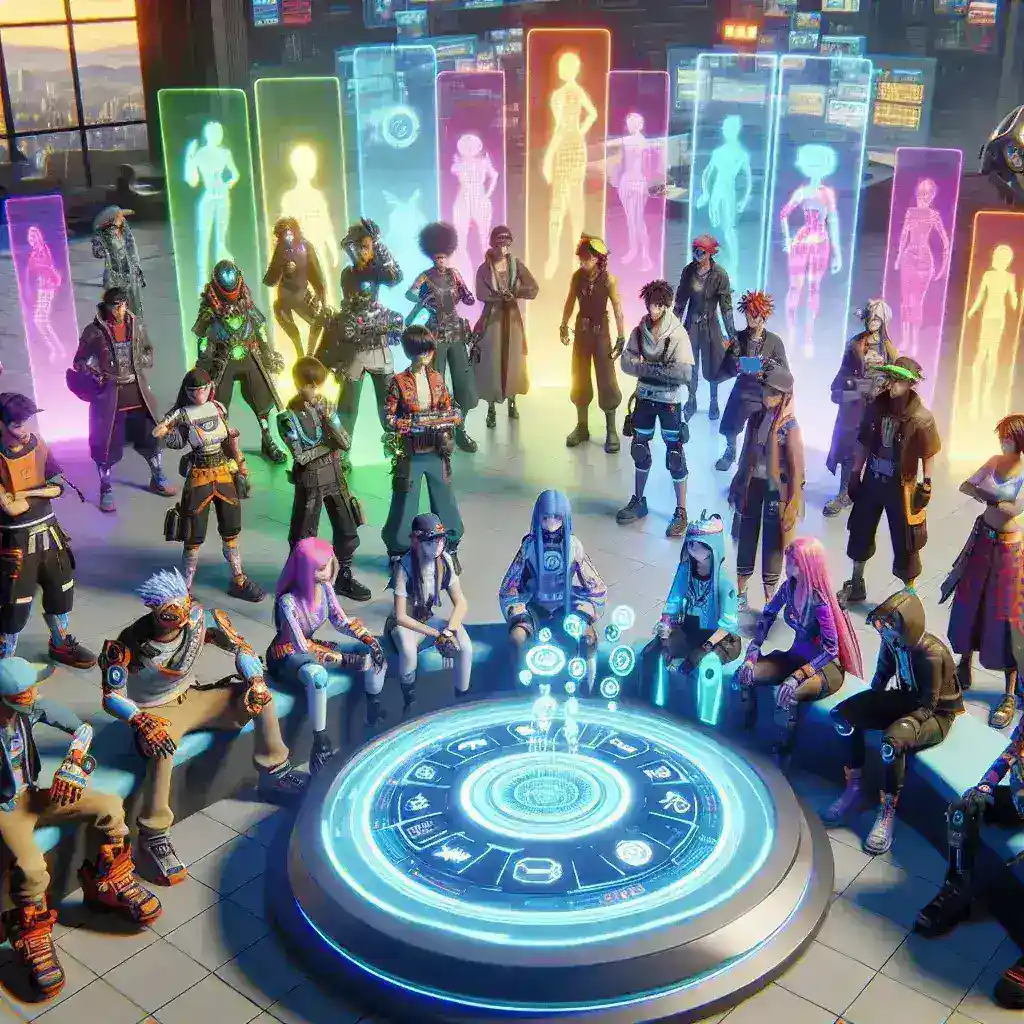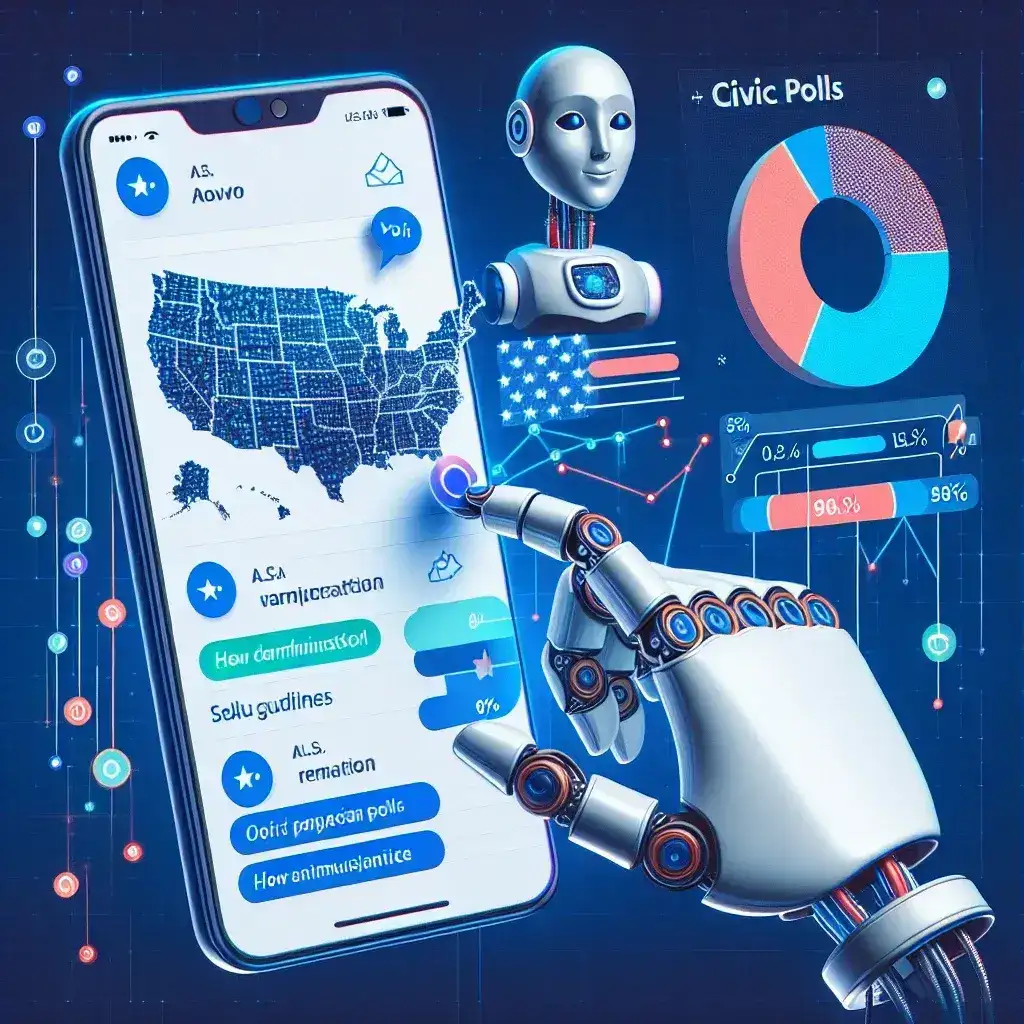Apple devices are known for their sleek design and user-friendly interface, but beneath the surface, there are numerous hidden features that can make your iPhone, iPad, or Mac even more powerful. These little-known tricks can improve your productivity, enhance security, and personalize your experience. Here’s a look at some of the best hidden features you might not know about.
Use Back Tap for Quick Shortcuts

One of the coolest features on iPhones running iOS 14 and later is Back Tap, which allows you to double or triple-tap the back of your device to perform a variety of actions. You can use Back Tap to take screenshots, open the Control Center, or even launch an app.
To enable Back Tap, go to Settings > Accessibility > Touch > Back Tap and choose the action you want to assign to either a double or triple tap. This feature can save you time and streamline how you use your iPhone.
Your iPhone’s Face ID does more than just unlock your phone — it can also secure individual apps. Many apps, like banking and messaging apps, allow you to enable Face ID as an extra layer of security. This means only you can access the content of these apps, even if someone gets hold of your phone.
To enable this feature, check the individual app settings under Privacy or Security, and toggle on Face ID authentication. This feature not only enhances your privacy but also simplifies login processes.
Multitasking is made easy with the Picture-in-Picture (PiP) mode on iPhones and iPads. This feature allows you to continue watching videos or FaceTime while using other apps. For instance, you can browse the web, check emails, or send messages while your video floats in a small window on the screen.
To activate PiP, simply start watching a video and swipe up from the bottom of the screen or press the Home button to minimize the app. The video will continue to play in a small, resizable window.
Create Custom Memoji and Animoji
If you love expressing yourself with emojis, take it a step further by creating your own Memoji or Animoji that resembles you or something fun. These animated emojis use your facial movements to create dynamic, personal avatars that you can send in messages or use in FaceTime.
To create your own, open the Messages app, tap the Animoji icon, and select the “New Memoji” option. You can customize everything from skin tone to hairstyle, and even accessories like glasses or hats.
If you’ve ever struggled with moving the text cursor to the exact spot you want while typing, the hidden trackpad feature is for you. By long-pressing the spacebar on the iPhone keyboard, the keys will disappear, and you can drag your finger around like a mouse to move the cursor more accurately.
This feature is a game-changer for editing text, making it much easier to position the cursor precisely where you need it.
Measure Objects Using the AR Measure App
Your iPhone or iPad’s camera has augmented reality (AR) capabilities, which allow you to use the Measure app to estimate the size of objects. This is especially useful when you don’t have a tape measure handy. You can measure objects like furniture, doors, or even the distance between two points.
Open the Measure app, point your camera at the object, and tap to start measuring. The app automatically calculates the dimensions, providing accurate results.
With iCloud Shared Albums, you can share photos and videos effortlessly, but Apple also offers a smart way to automatically share pictures with the people in them using Shared Photo Suggestions. When you take photos, your iPhone detects familiar faces and suggests sharing those images with the people in the photos.
To enable this, open the Photos app, tap on For You, and you’ll see the suggestions. It’s a simple way to keep your friends and family in the loop with photos they’re already part of.
Enhance Siri Shortcuts for Automation
Siri Shortcuts let you automate common tasks by creating custom voice commands. For example, you can set up a Siri Shortcut to send a message, play your favorite playlist, or get directions to work, all with a simple voice command.
To create a shortcut, go to Settings > Siri & Search > All Shortcuts, and choose the actions you want to automate. You can also build more complex routines using the Shortcuts app, combining multiple actions into a single command.
If you want to declutter your home screen without deleting apps, iOS 14 and later offer the option to hide apps in the App Library. You can remove apps from the home screen but still access them by swiping to the App Library.
To hide an app, long-press on it and select Remove from Home Screen. This keeps your most-used apps front and center while allowing you to tidy up without losing access to other apps.
Use the Built-In Document Scanner in Notes

You don’t need a separate app to scan documents on your iPhone. The Notes app has a built-in scanner that allows you to scan, save, and share documents. This is especially handy for digitizing paperwork or receipts on the go.
To use the scanner, open Notes, tap the camera icon, and select Scan Documents. You can then take a photo of the document, adjust the corners, and save it directly in your notes or export it as a PDF.
By discovering and using these hidden features, you can make your Apple device more efficient, personalized, and secure. From automating tasks with Siri Shortcuts to unlocking multitasking modes, these tricks help you unlock the full potential of your iPhone, iPad, or Mac.