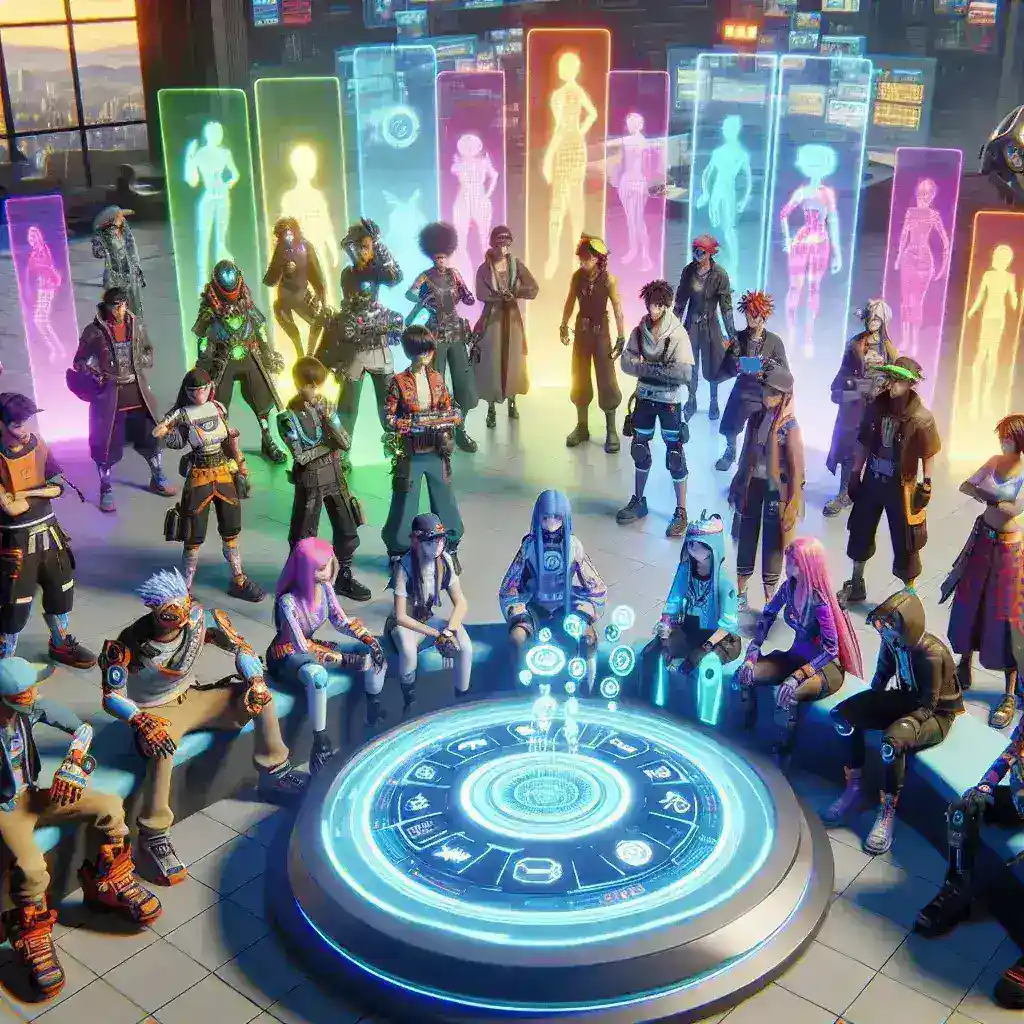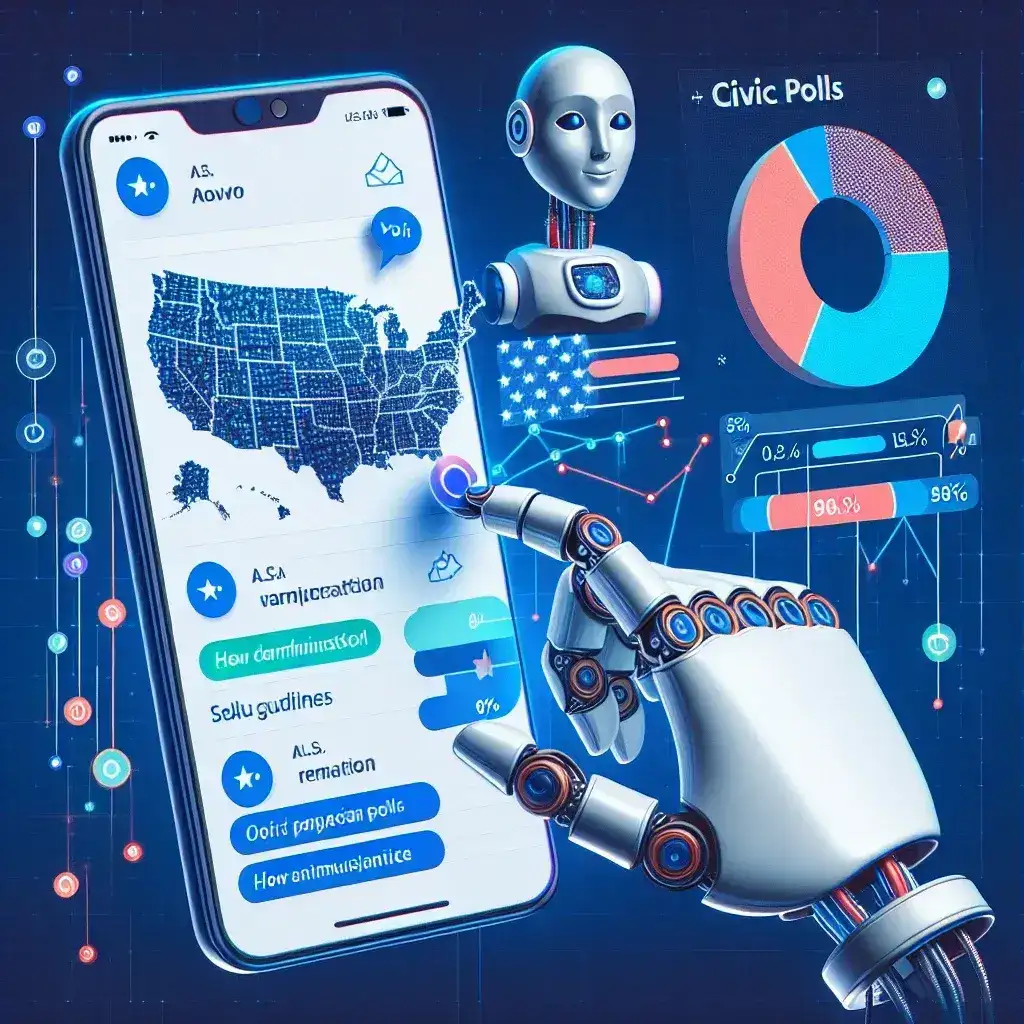HEIC (High Efficiency Image Format) is a modern image format used primarily on Apple devices, offering high-quality images with smaller file sizes. However, not all devices and platforms support HEIC files, leading to the need to convert them to the more universally accepted JPG format. In this comprehensive guide, we will explore various methods and tools to convert HEIC to JPG, ensuring your images are compatible and accessible on any device.
Why Convert HEIC to JPG?
While HEIC offers superior image quality and smaller file sizes, it is not universally supported. Many devices, especially older ones, and some web platforms do not recognize HEIC files. Converting these files to JPG ensures that your images are viewable and usable across a wide range of devices and platforms. JPG is a widely accepted format that maintains good image quality while being compatible with most systems.
Method 1: Using macOS Photos App
If you are using a Mac, the Photos app provides a straightforward way to convert HEIC to JPG. Follow these steps:
- Open the Photos app on your Mac.
- Select the HEIC image you want to convert.
- Click on File in the top menu and select Export.
- Choose Export Unmodified Original.
- In the export dialog, select JPEG as the file format.
- Adjust the quality settings as needed.
- Click Export to save the converted file.
Method 2: Using Preview App on macOS
The Preview app on macOS also offers a simple method to convert HEIC to JPG. Here’s how:
- Open the HEIC image using the Preview app.
- Click on File in the top menu and select Export.
- In the export dialog, choose JPEG as the format.
- Adjust the quality settings if needed.
- Click Save to save the converted file.
Method 3: Using Online Converters
Online converters are web-based tools that allow you to convert HEIC to JPG without the need to install any software. They are convenient and can be accessed from any device with an internet connection. Some popular online converters include:
- CloudConvert: Offers a user-friendly interface and supports a wide range of file formats.
- FileZigZag: Provides a simple and efficient way to convert files online.
- Zamzar: Supports batch conversion and offers a variety of output formats.
To use an online converter:
- Go to the website of the online converter of your choice.
- Upload the HEIC file you want to convert.
- Select JPEG as the output format.
- Click Convert and wait for the process to complete.
- Download the converted JPG file to your device.
Method 4: Using Third-Party Software
There are several third-party software options available that can convert HEIC to JPG. These tools often offer advanced features and batch conversion capabilities. Some popular options include:
- HEIC to JPG Converter: A dedicated tool for converting HEIC files to JPG.
- Adobe Photoshop: A powerful image editing software that supports HEIC to JPG conversion.
- ImageMagick: A command-line tool that can be used for batch conversion.
To use third-party software:
- Download and install the software of your choice.
- Open the software and import the HEIC file.
- Select Export or Save As and choose JPEG as the format.
- Adjust any settings as needed.
- Save the converted file.
Method 5: Using Command Line Tools
For those comfortable with the command line, tools like ImageMagick and heif-convert offer powerful and flexible options for converting HEIC to JPG. Here’s a quick guide:
Using ImageMagick
- Install ImageMagick on your system. You can do this using a package manager or by downloading the installer from the official website.
- Open the terminal or command prompt.
- Use the following command to convert a single file:
- convert input.heic output.jpg
- To convert multiple files, you can use a loop. For example, in a bash shell:
- for file in *.heic; do convert “$file” “${file%.heic}.jpg”; done
Using heif-convert
- Install libheif and heif-convert on your system. You can find installation instructions on the official GitHub repository.
- Open the terminal or command prompt.
- Use the following command to convert a single file:
- heif-convert -o output.jpg input.heic
- To convert multiple files, you can use a loop. For example, in a bash shell:
- for file in *.heic; do heif-convert -o “${file%.heic}.jpg” “$file”; done
Conclusion
Converting HEIC to JPG is a straightforward process that can be accomplished using various methods, from built-in macOS apps to online converters and third-party software. By following the steps outlined in this guide, you can ensure that your images are compatible with a wide range of devices and platforms. Whether you are converting a single image or a batch of files, these methods will help you achieve the desired results efficiently and effectively. Happy converting!