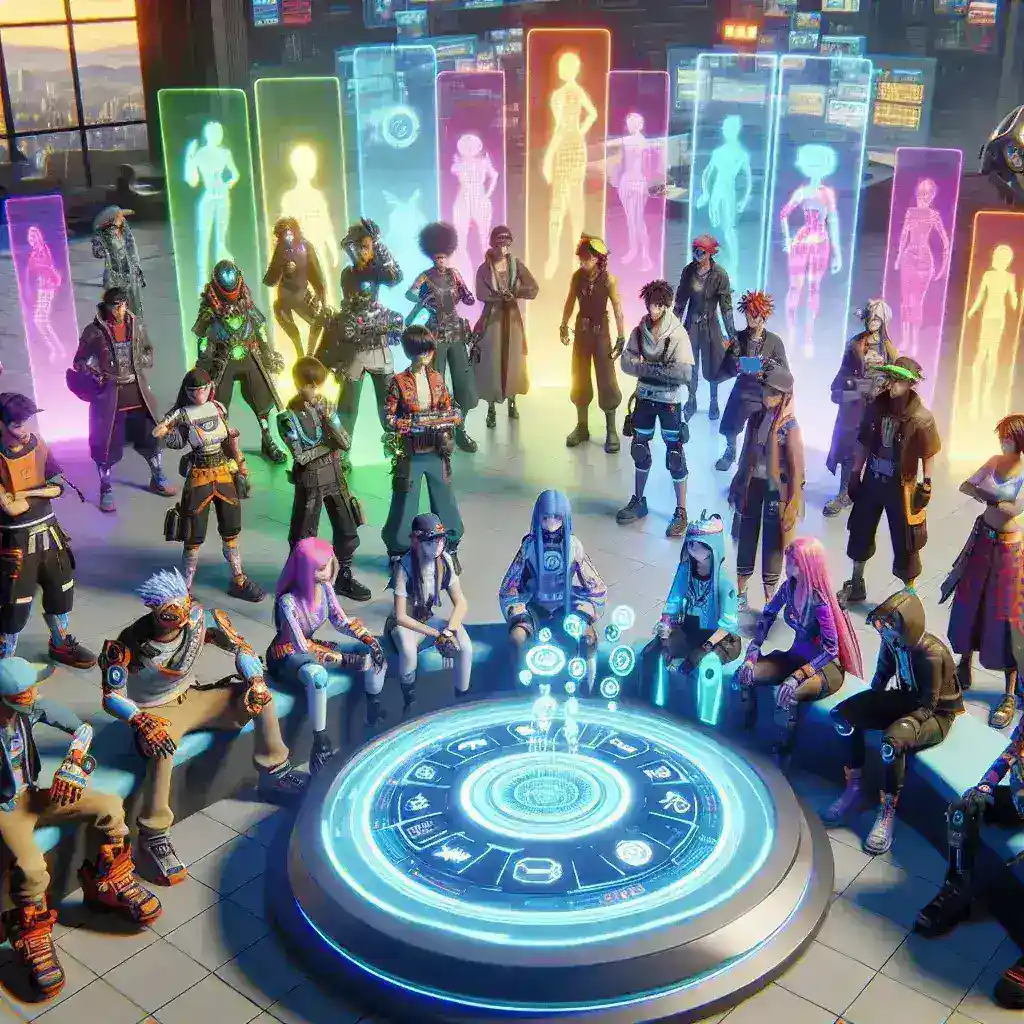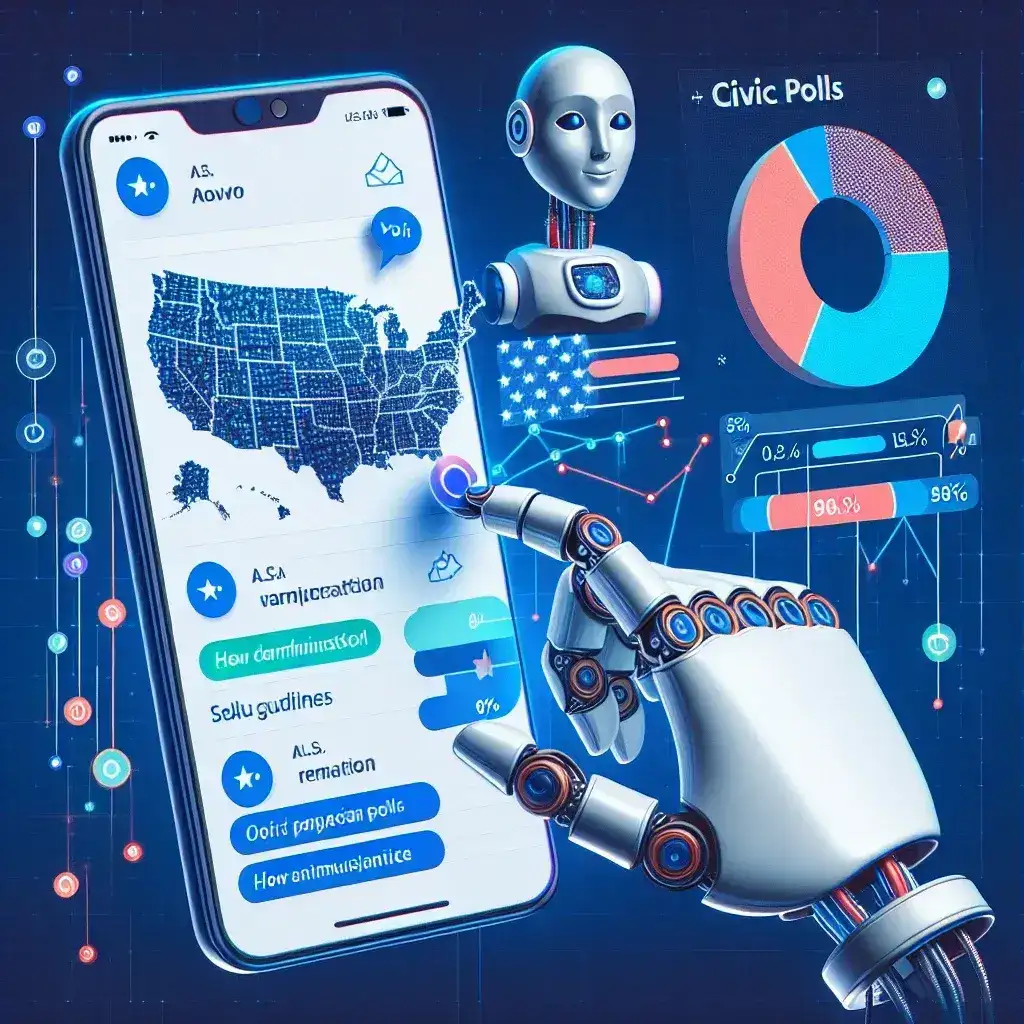Your Apple device, whether it’s an iPhone, iPad, or Mac, comes loaded with powerful capabilities, some of which aren’t immediately obvious. These secret features can help you boost productivity, enhance security, and make everyday tasks easier. Here’s how to maximize your Apple device with these hidden gems.
Back Tap for Quick Shortcuts

One of the most useful features introduced in recent iOS updates is Back Tap. This lets you double or triple-tap the back of your iPhone to trigger certain actions, such as taking a screenshot, locking your phone, or launching specific apps.
To set it up, go to Settings > Accessibility > Touch > Back Tap and assign your desired actions to either a double or triple tap. This hidden shortcut can help you quickly perform tasks without having to navigate through menus.
Unlock Advanced Controls with Control Center Customization
Your iPhone’s Control Center offers quick access to commonly used tools, but did you know you can customize it to fit your needs? By adding and organizing controls, you can streamline access to features like the camera, low-power mode, or screen recording.
Head to Settings > Control Center to add or remove controls. You can even include shortcuts for things like HomeKit devices or accessibility tools, allowing you to personalize how you interact with your device.
The Live Text feature, available in iOS 15 and later, allows you to extract text directly from photos or your camera view. This means you can quickly copy text from an image or document, make calls from phone numbers, or look up addresses in photos.
Simply open the camera app, point it at any text, and tap the Live Text icon that appears. You can then highlight, copy, or interact with the text, making this an incredibly useful tool for both work and personal tasks.
Many apps, like banking or password managers, allow you to use Face ID for authentication. This not only speeds up login processes but also ensures only you can access sensitive information. To enable this feature, check your app’s settings under Security or Privacy, and toggle Face ID authentication.
Using Face ID for apps adds an extra layer of security to your most important information, while still providing seamless access for you.
If you frequently chat with certain people or groups, pinning conversations in the Messages app can save you time. Pinned conversations stay at the top of your messages list, making it easier to find important threads.
To pin a conversation, swipe right on the message and tap the Pin icon. You can pin multiple conversations to keep your inbox organized and prioritize communication with key contacts.
Take Advantage of Screen Time for Focus
Apple’s Screen Time feature helps you track and limit the amount of time you spend on your device. It’s especially useful if you want to cut down on distractions or create healthier digital habits. You can set app limits, schedule downtime, and monitor how much time you’re spending on specific apps.
Go to Settings > Screen Time to set limits and customize your device’s focus mode, so you can stay productive and minimize distractions.
Gone are the days of manually typing out complex Wi-Fi passwords. With iOS, you can quickly share your Wi-Fi credentials with nearby Apple devices. When someone with an iPhone, iPad, or Mac tries to join your network, you’ll get a pop-up asking if you want to share the password. Just tap Share Password and they’ll be connected instantly.
This hidden feature is incredibly convenient, especially when hosting guests or connecting new devices to your home network.
On iPhones and iPads running iOS 15 and later, Safari now supports extensions, just like on your Mac. These extensions can help improve your browsing experience by blocking ads, managing passwords, or enhancing privacy. To find extensions, go to Settings > Safari > Extensions and explore the available options in the App Store.
Extensions can transform how you use Safari, making it a more powerful and tailored tool for your needs.
Utilize the iPad as a Secondary Display with Sidecar
If you own both a Mac and an iPad, you can use the Sidecar feature to turn your iPad into a second display for your Mac. This can boost productivity by giving you extra screen real estate for multitasking, especially when working with multiple apps or editing documents.
To enable Sidecar, go to the Display menu on your Mac and select your iPad from the list of available screens. Your iPad will instantly act as an additional monitor, allowing you to drag and drop windows between devices.
If you find typing on your iPhone’s keyboard time-consuming, the QuickPath swipe feature can help. With QuickPath, you can slide your finger across the keyboard to form words, instead of tapping individual keys. This gesture-based typing can significantly speed up texting and writing emails.
There’s no need to enable QuickPath—just start swiping on your keyboard, and you’ll see how it transforms typing on your Apple device.
Maximize Photos with Hidden Editing Tools
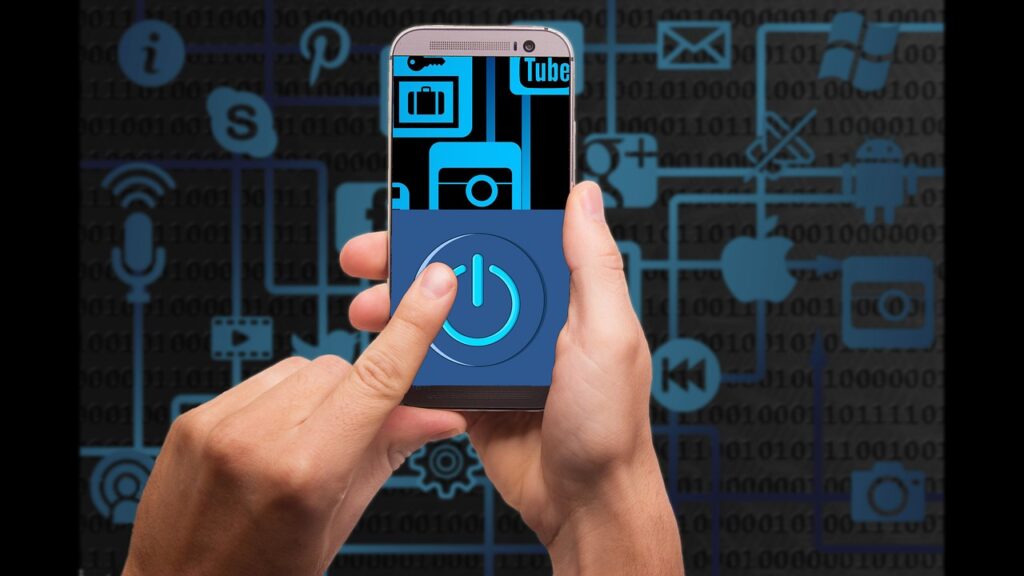
Apple’s Photos app includes a robust set of editing tools that you might not be fully utilizing. Beyond basic cropping and filters, you can fine-tune elements like exposure, brightness, sharpness, and more. These editing tools give you nearly professional-level control over your images, allowing you to enhance photos directly on your device.
Open a photo, tap Edit, and explore the adjustment options available under the various tool icons at the bottom of the screen. You can make your snapshots look polished and ready for sharing with just a few tweaks.
By discovering and using these secret features, you can fully maximize the potential of your Apple device. Whether you want to streamline your workflow, enhance security, or customize your experience, these tips will help you get more out of your iPhone, iPad, or Mac.