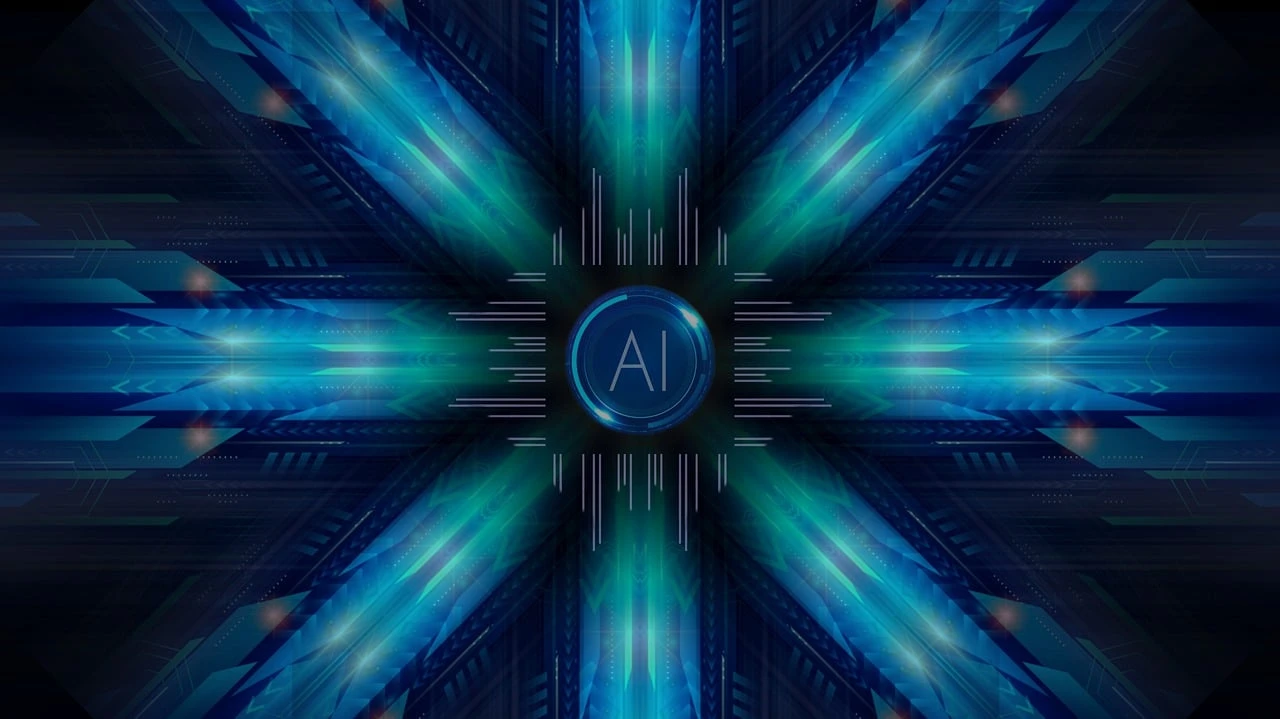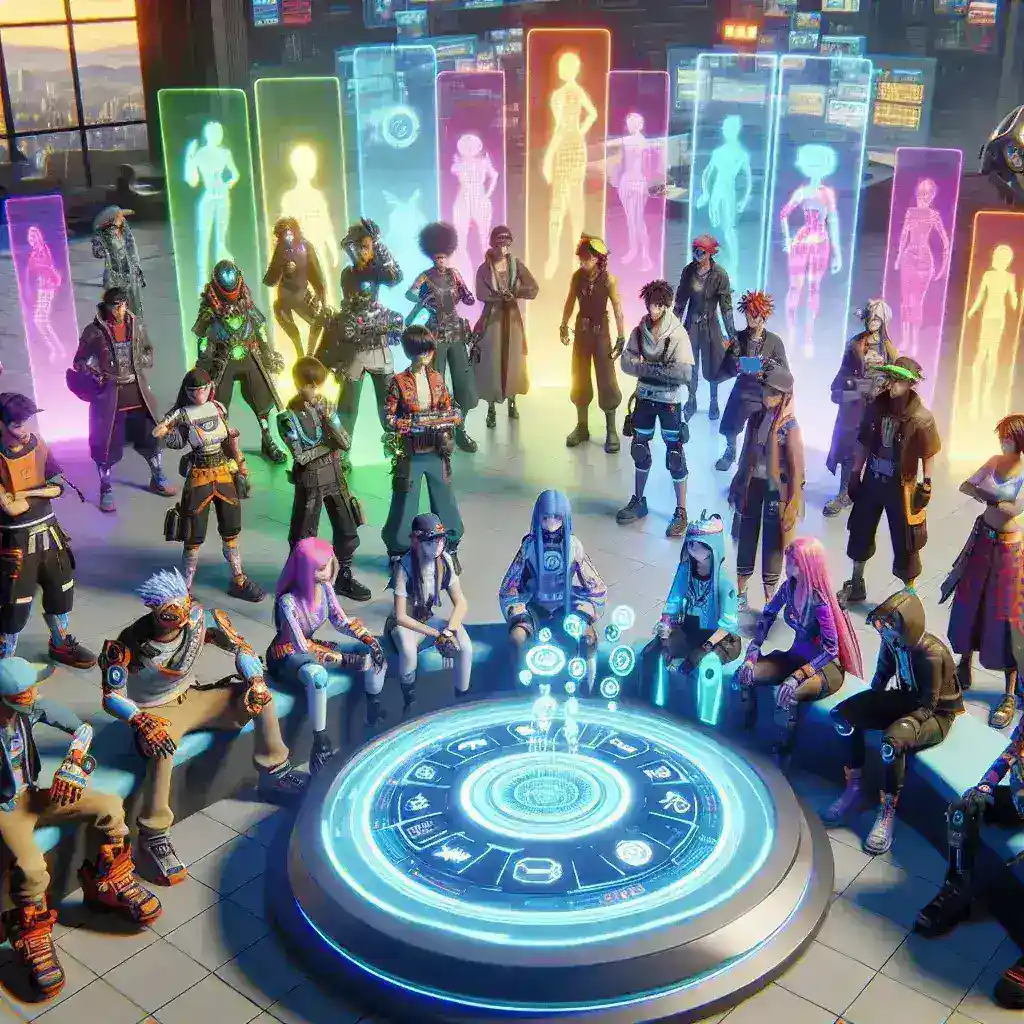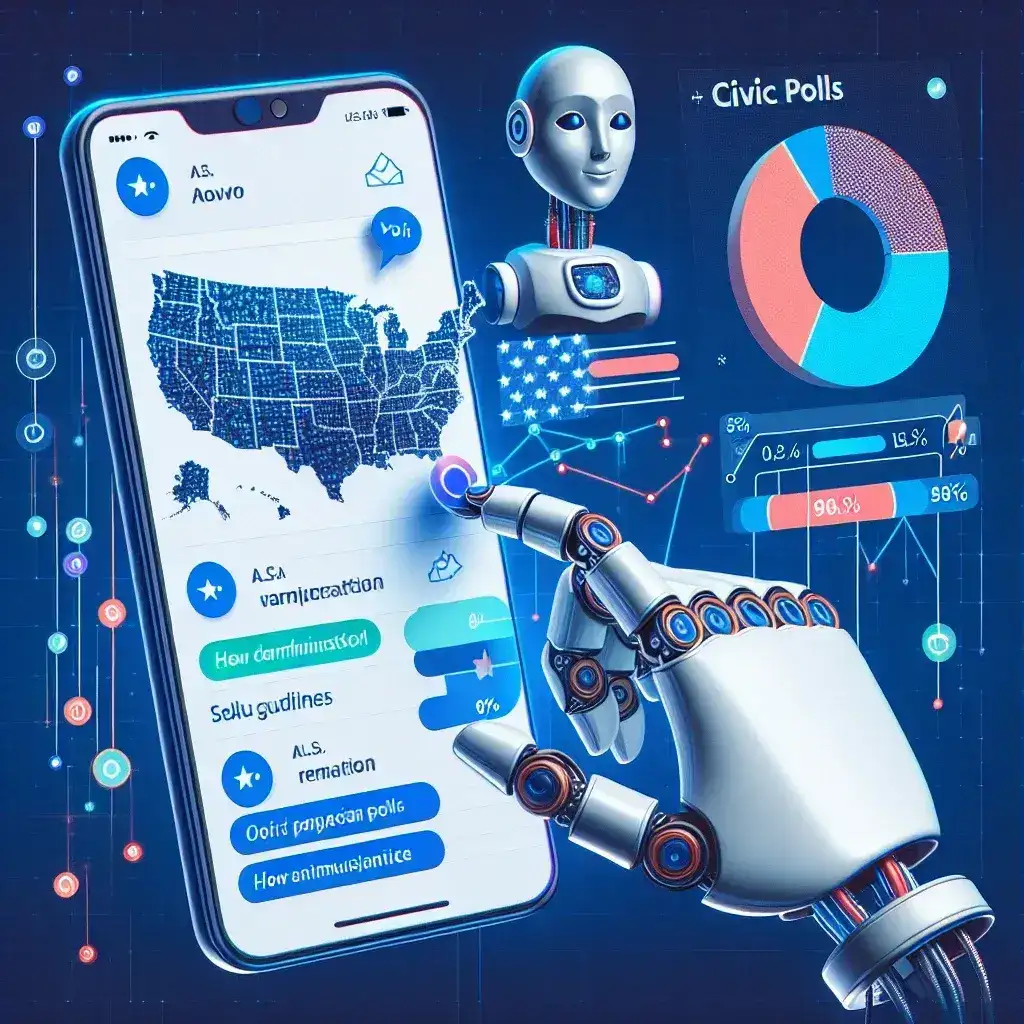In today’s fast-paced digital environment, efficiency is key. Whether you’re working from home, in an office, or on the go, knowing how to speed up your workflow can save you valuable time. With the right tips and tricks, you can optimize your computing experience, increase productivity, and reduce frustration. Here are some essential computing tips to help you get more done in less time.
Master Keyboard Shortcuts

One of the quickest ways to improve your workflow is by learning keyboard shortcuts. Instead of relying on your mouse for every action, mastering shortcuts can make navigation faster and more efficient. Most operating systems and software have built-in shortcuts that can help you perform tasks like copying, pasting, switching between apps, or opening new tabs in seconds.
For example, on Windows, shortcuts like Ctrl + C (copy), Ctrl + V (paste), and Alt + Tab (switch between applications) can save you a lot of time. On a Mac, Command + C and Command + V serve the same purpose. Each app you use will have its own set of shortcuts, so take some time to learn the ones that apply to your most-used programs.
Use Multiple Desktops for Better Organization
If you often have too many applications and windows open, multiple desktops can help you stay organized and focused. Both Windows and macOS allow you to create virtual desktops to separate your tasks. You can use one desktop for work applications, like email and documents, and another for personal tasks, like browsing or entertainment.
On Windows, you can create new desktops by pressing Windows + Tab and selecting “New Desktop.” On macOS, swipe up with three fingers to open Mission Control and click the + icon in the top-right corner. This way, you can keep your work environment clutter-free and easily switch between tasks.
Automation can significantly speed up your workflow, especially if you often perform repetitive tasks. Many programs and operating systems offer built-in automation tools to help reduce manual effort. On Windows, you can use tools like Task Scheduler to automate tasks such as opening specific applications at a set time or running maintenance programs.
For Mac users, Automator allows you to create workflows to handle repetitive tasks. You can set it up to rename files in bulk, move documents to specific folders, or convert file formats without manual input. There are also third-party automation tools like IFTTT (If This Then That) and Zapier that can link apps and automate tasks across multiple platforms.
Leverage Cloud Storage for Easy Access
Cloud storage solutions such as Google Drive, Dropbox, or OneDrive can dramatically speed up your workflow by allowing you to access files from any device. Instead of relying on local storage, which limits you to a specific device, cloud storage lets you work on documents, presentations, and spreadsheets wherever you are.
Syncing your files to the cloud also means you no longer have to manually transfer files between devices using USB drives or email attachments. The added benefit of automatic backup ensures that your files are always safe and accessible, reducing downtime in case of hardware failure.
If you often find yourself switching between tabs or windows, adding a second monitor to your setup can boost your productivity. With a second screen, you can have multiple applications open side by side without the need to constantly minimize or maximize windows. This is particularly useful for tasks that require cross-referencing, such as coding, writing, or editing media.
Setting up a second monitor is simple. On Windows, go to Settings > System > Display to configure the second display. On macOS, go to System Preferences > Displays and select Arrangement to set up how the monitors interact. A dual-monitor setup can streamline your workflow by letting you work on multiple tasks simultaneously.
Utilize Browser Extensions for Efficiency
Browser extensions are small add-ons that can significantly improve your web browsing experience and speed up common tasks. Extensions like Grammarly help with real-time grammar checking, while LastPass simplifies password management. There are also extensions designed to block ads, save web pages for later (such as Pocket), and automate form filling.
These extensions reduce the time spent on repetitive tasks and make your workflow smoother. Be mindful, though, not to install too many, as too many extensions can slow down your browser. Focus on installing only those that genuinely enhance your workflow.
A slow computer can severely hamper your workflow. To maintain optimal performance, regularly clean up your system by removing unnecessary files, clearing caches, and uninstalling unused programs. Both Windows and macOS have built-in tools to help with system maintenance, such as Disk Cleanup on Windows and Disk Utility on Mac.
Keeping your operating system, software, and drivers updated also helps prevent security vulnerabilities and ensures that you’re using the most efficient versions of the tools available. Updates often include performance improvements, so staying current can give your workflow a speed boost.
Optimize Your Computer’s Startup

If your computer takes a long time to start up, you might be running too many programs at boot. By reducing the number of applications that launch when you turn on your computer, you can speed up your system’s startup time and get to work faster.
On Windows, go to Task Manager > Startup to see which programs are set to launch at startup, and disable the unnecessary ones. On macOS, navigate to System Preferences > Users & Groups > Login Items to control which apps start automatically. Removing the clutter will get your computer up and running in less time.
By applying these tips, you can dramatically increase your computing efficiency and streamline your workflow. Whether through mastering shortcuts, automating repetitive tasks, or optimizing your system, small changes can have a big impact on productivity.